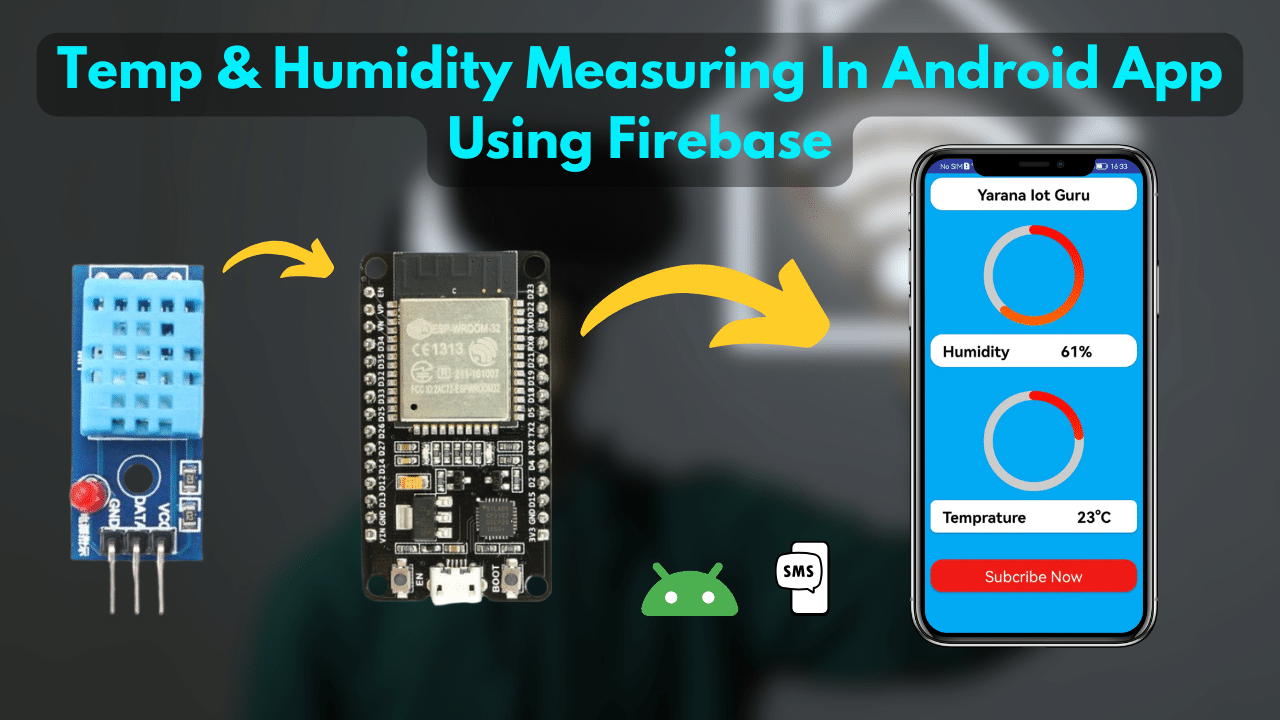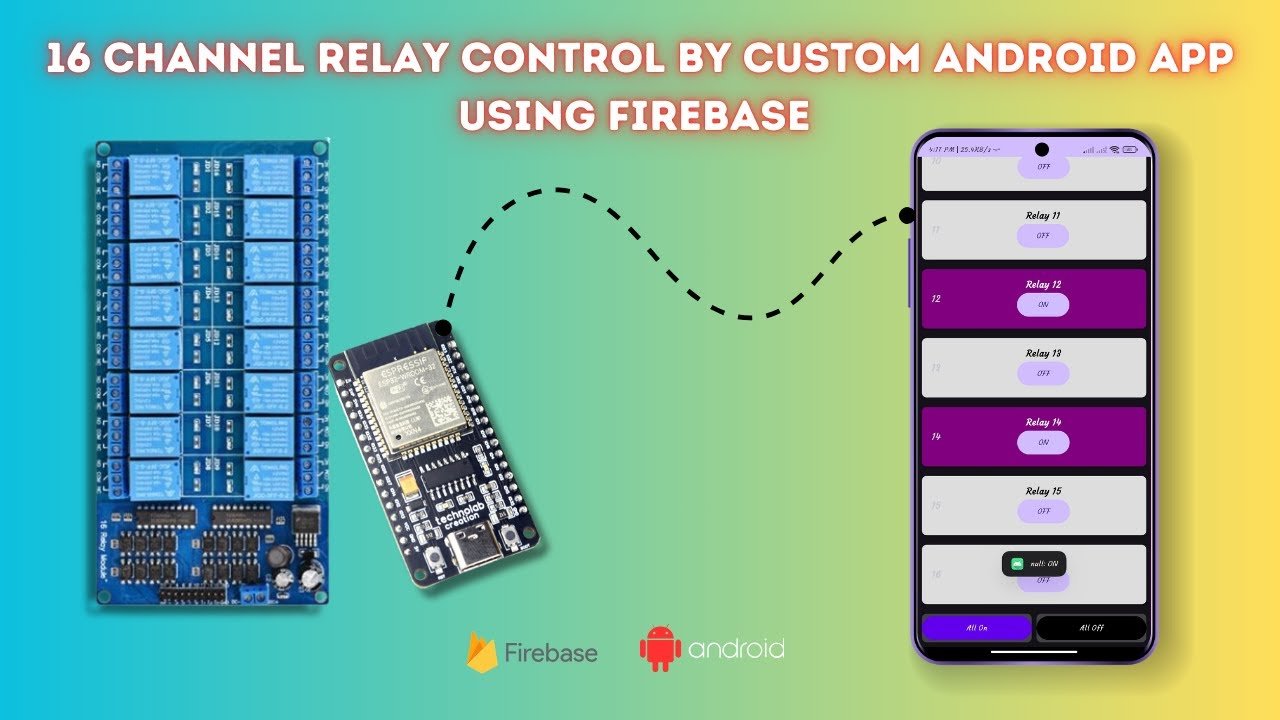✨ Introduction: Dive into the world of Internet of Things (IoT) as we unravel the magic of ESP32 DHT Sensor. In this comprehensive guide, we’ll walk you through the process of creating a robust Humidity and Temperature Monitoring System, enriched with real-time data storage using Firebase and seamless access through an Android App.
🛠️ Project Overview: Our journey begins with a detailed exploration of the ESP32 DHT Sensor, understanding its capabilities and applications in the realm of IoT. We’ll then seamlessly integrate Firebase for real-time data storage and synchronization, creating a robust foundation for our smart system. To enhance user experience, we’ll delve into Android App Development, ensuring a user-friendly interface for remote monitoring.
🔗 Key Components:
- ESP32 microcontroller
- DHT Sensor for precise humidity and temperature readings
- Firebase for cloud-based data storage
- Android App for remote access
💡 Project Highlights:
- Step-by-step guide for ESP32 and DHT Sensor integration
- Real-time data synchronization with Firebase
- Android App development for user-friendly remote monitoring
- A hands-on approach with detailed tutorials and code snippets
📌 Step-by-Step Guide: ESP32 DHT Sensor with Firebase and Android App Integration
ESP32 and DHT Sensor Connection:
- Connect the DHT Sensor to the ESP32 according to the datasheets.
- Ensure proper power supply and check connections to GPIO pins.

Firebase Setup:
Create a Firebase project.


Set up a Realtime Database.

Copy Your Project Url & Api Key :




Install WiFi.h and IOXhop_FirebaseESP32 and WiFiClientSecure and base64 libraries in Arduino IDE.
Step 6: Code Your ESP32
Click Here To Download Code & Android APP.
Upload Code to ESP32

Connect ESP32, Set Board and Port, and Upload Code in Arduino IDE
Initial Setup
- Connect your ESP32 to your computer.
- Open Arduino IDE, select the ESP32 board, and choose the appropriate port.
- Copy and paste the provided code into Arduino IDE.
- Click on the upload button to flash the code onto ESP32.
Power Up and Initial Test
- Power up your ESP32.
- Open the Serial Monitor in Arduino IDE to monitor distance readings.
- Check for any errors during the upload process.
Explore Firebase Integration
- Visit the Firebase Realtime Database dashboard.
- View real-time distance data in the database.
- Experiment by changing LED status in the database for immediate visual feedback.
Enhancements, Documentation, and Sharing
- Further enhance your project with additional features.
- Document your code, connections, and any modifications made.
- Share your project on GitHub for easy access and collaboration.
- Provide links for code downloads, app downloads, and a YouTube video for a comprehensive guide.
Stay tuned for additional resources and updates to keep your project up-to-date! 🚀
- 🚀 Embark on the Journey: Follow our detailed tutorials, immerse yourself in the intricacies of IoT innovation, and witness your ESP32 DHT Sensor project come to life. Whether you’re a seasoned developer or just starting in the IoT space, our step-by-step approach makes complex concepts accessible to all.