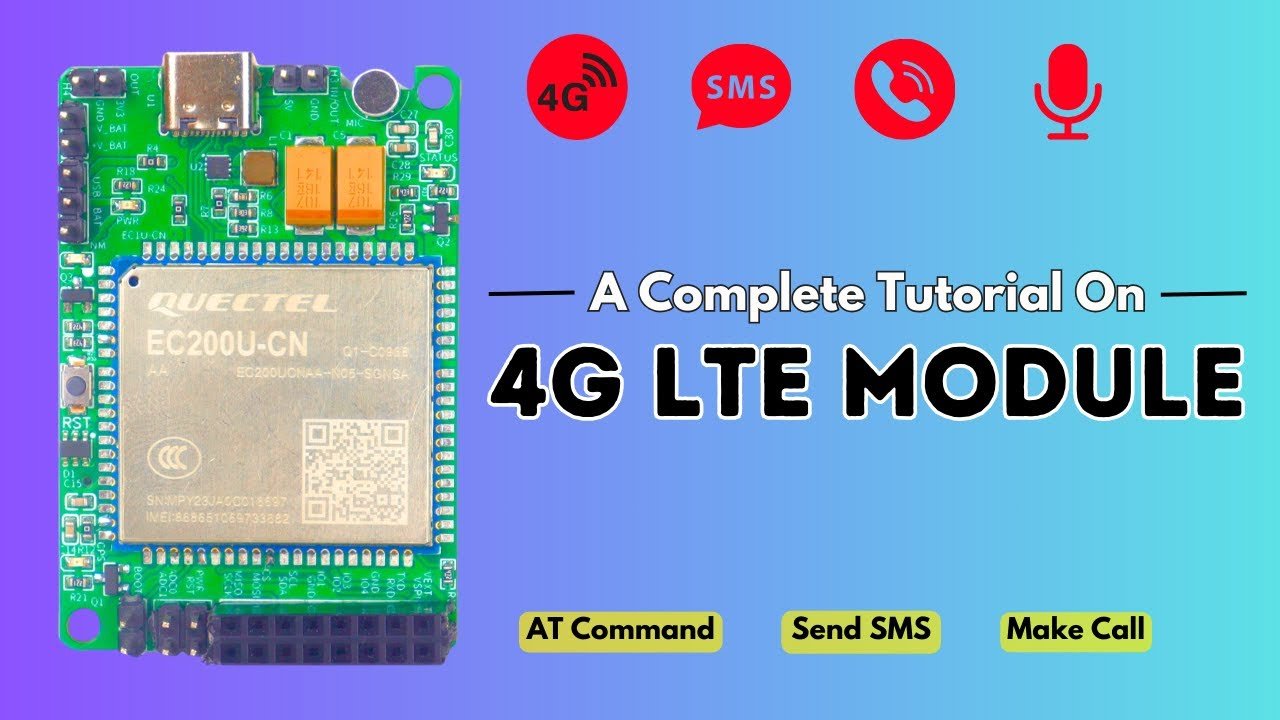Welcome to another exciting IoT communication project — 4G LTE Module Mastery using SIM A7670C!
In this comprehensive guide, we’ll explore how to use your A7670C 4G LTE module to send SMS messages and make phone calls directly through AT Commands.
This tutorial is designed to help you understand, configure, and master the working of cellular communication with microcontrollers such as Arduino, ESP32, or Raspberry Pi. Whether you’re an IoT beginner or an advanced embedded developer, this guide will give you the complete foundation you need to control GSM/LTE networks through serial communication.
📡 What is the SIM A7670C 4G LTE Module?
The SIM A7670C is a 4G LTE CAT1 module developed by SIMCom, designed for low-power IoT applications requiring high-speed data transmission. It supports LTE, GSM, and GPRS networks, making it perfect for projects that need SMS, calling, or cloud connectivity.
Unlike older GSM modules like SIM800L or SIM900, the A7670C supports modern LTE bands, ensuring stable connectivity even as 2G networks phase out globally.
🔹 Key Features of the A7670C Module
| Feature | Description |
|---|---|
| Network Support | LTE CAT1 / GSM / GPRS |
| Communication Interface | UART (AT Command based) |
| Power Supply | 3.4V – 4.2V (typically 4V) |
| Data Rate | Up to 10 Mbps (DL) / 5 Mbps (UL) |
| SMS Support | Text & PDU Mode |
| Voice Calling | Full voice functionality |
| SIM Slot | Micro SIM (Standard 2G/4G) |
| Antenna Support | LTE Main + GPS Antenna |
| USB Interface | For firmware update or debugging |
This module is commonly used in:
- Smart IoT gateways
- Vehicle tracking systems
- Remote sensors
- Industrial communication devices
- Smart metering solutions
⚙️ Why 4G LTE for IoT?
IoT systems often need reliable, long-distance connectivity. Wi-Fi or Bluetooth have limited range — but LTE modules overcome this by using cellular networks that cover large geographical areas.
Using 4G LTE modules like the A7670C, you can:
- Send data to cloud servers via HTTP/MQTT
- Send/receive SMS alerts
- Initiate voice calls for security systems
- Transmit real-time sensor data without Wi-Fi
This makes it ideal for remote IoT applications such as:
- Smart farming systems
- Home security devices
- GPS tracking
- Industrial monitoring
🔋 What You’ll Learn in This Project
In this project, you’ll master:
- Understanding AT Commands used for LTE communication
- Setting up your A7670C module with Arduino or ESP32
- Sending and receiving SMS messages
- Making and answering voice calls
- Debugging and testing serial communication
By the end of this guide, you’ll have complete hands-on knowledge of:
“How to integrate a 4G LTE module into your IoT projects and control it using simple AT commands.”
🧩 Required Components
| Component | Description |
|---|---|
| SIM A7670C LTE Module | Core communication module |
| Arduino UNO / Mega / ESP32 | Main controller |
| 4G SIM Card (Data + SMS plan) | For network access |
| Antenna (LTE + GPS) | Signal reception |
| USB to TTL Converter (optional) | For direct PC communication |
| Jumper Wires | Connections |
| Power Supply (4V, 2A recommended) | Stable power for the module |
💡 Understanding AT Commands
AT Commands (Attention Commands) are a set of textual instructions that control GSM/LTE modules. You send them through the Serial interface, and the module responds accordingly.
For example:
| Command | Function | Response |
|---|---|---|
AT | Test communication | OK |
AT+CSQ | Signal quality | +CSQ: 20,99 |
AT+CMGF=1 | Set SMS mode (Text) | OK |
AT+CMGS="+91xxxxxxxxxx" | Send SMS | > (enter message) |
ATD+91xxxxxxxxxx; | Make a call | OK (dialing) |
These commands can be sent using the Arduino Serial Monitor or directly from your microcontroller sketch.
🧠 Project Flow
- Connect the A7670C module to Arduino / ESP32 using UART.
- Power the module with a stable 4V supply (important!).
- Send AT commands via the Serial interface to check connectivity.
- Send SMS and make calls using predefined command sequences.
- Add automation logic to trigger messages or calls based on sensor data.
🧾 Project Goals
✅ Successfully connect the A7670C 4G LTE module to Arduino
✅ Send and receive SMS messages
✅ Make and receive voice calls
✅ Understand and experiment with AT commands
✅ Build a foundation for future IoT projects (like GPS tracking, HTTP requests, etc.
⚙️ 1. Hardware Setup Overview
Before we start sending AT commands or coding, you need to connect the A7670C 4G LTE module properly to your microcontroller (Arduino / ESP32) and ensure stable power.
Incorrect wiring or insufficient current can prevent the module from booting or responding to commands.
🔋 2. Power Supply Requirements
The A7670C module is power-sensitive and requires:
- Voltage: 3.4V to 4.2V (recommended 4.0V)
- Current: Peak 2A during LTE transmission
⚠️ Important Note:
Do not power the module directly from the Arduino 5V pin — it can’t supply enough current.
Instead, use:
- A 4V 2A DC adapter, or
- A separate Li-ion battery (3.7V), or
- A buck converter (e.g., LM2596) set to 4.0V output
Make sure GND of both power supply and Arduino are common.
🧩 3. Pin Configuration (SIM A7670C)
| Pin | Function | Description |
|---|---|---|
| VCC | Power Input | 3.4V–4.2V |
| GND | Ground | Common ground with MCU |
| TXD | UART Transmit | Connects to MCU RX |
| RXD | UART Receive | Connects to MCU TX |
| PWRKEY | Power On Pin | Needs a LOW pulse to start module |
| NETLIGHT | Network LED | Blinks to show status |
| DTR / RTS | Optional | Sleep control (not required for basic setup) |
⚡ 4. Connection with Arduino UNO
| A7670C Pin | Arduino UNO Pin | Description |
|---|---|---|
| VCC | External 4V Power | Use stable supply |
| GND | GND | Common ground |
| TXD | D2 | SoftwareSerial RX |
| RXD | D3 | SoftwareSerial TX |
| PWRKEY | D7 | To power ON module |
| NETLIGHT | — | Optional (Status LED) |
You can use SoftwareSerial(2,3) for communication between Arduino and A7670C.
⚡ Connection with ESP32
| A7670C Pin | ESP32 Pin | Description |
|---|---|---|
| VCC | 4V External Power | External source only |
| GND | GND | Common ground |
| TXD | GPIO16 (RX2) | Receive pin |
| RXD | GPIO17 (TX2) | Transmit pin |
| PWRKEY | GPIO5 | Power ON control |
Use Serial2.begin(115200, SERIAL_8N1, 16, 17); in code for hardware UART.
🔌 5. Powering ON the Module
To start the module manually:
- Hold the PWRKEY pin LOW for 2 seconds, then release.
- The NETLIGHT LED will start blinking.
| Blink Pattern | Meaning |
|---|---|
| 1 blink every second | Searching for network |
| 1 blink every 3 seconds | Connected to LTE network |
| No blink | Module off |
If you want Arduino/ESP32 to do this automatically, you can control the PWRKEY pin using a digital pin.
🧰 6. Serial Communication Setup
Once connected, open the Serial Monitor at 115200 baud and send the command:
AT
You should receive:
OK
If you don’t see any response:
- Check baud rate (try 9600 or 115200)
- Ensure RX/TX connections are not swapped
- Confirm power supply stability (min 4V)
- Make sure the module is powered ON (NETLIGHT blinking)
💡 7. Verifying Network Registration
Use these commands to check module status:
| Command | Function | Expected Response |
|---|---|---|
AT | Test command | OK |
AT+CPIN? | Check SIM ready | +CPIN: READY |
AT+CSQ | Signal strength | +CSQ: 20,99 (higher = better) |
AT+CREG? | Network registration | +CREG: 0,1 (registered) |
AT+COPS? | Operator name | +COPS: 0,0,"Airtel" |
Once these responses are OK, your module is fully ready for sending SMS or making calls.
📈 8. Tips for Stable Communication
✅ Always ensure common GND
✅ Avoid using long jumper wires
✅ Use external power (4V, 2A)
✅ Wait 10–15 seconds after power-up before sending AT commands
✅ Use logic level shifter if connecting to 5V Arduino (optional but recommended)
🧩 9. Optional: Testing via USB to TTL
If you want to test the A7670C directly from your computer:
- Connect the module to USB to TTL converter (TX–RX cross).
- Open PuTTY / TeraTerm / Serial Monitor at 115200 baud.
- Send
ATcommands manually and observe responses.
This method helps to confirm that your module and SIM card are working before coding.
🎯 End of Part 2 Summary
By now you have:
- Correctly wired your A7670C LTE module
- Verified serial communication
- Checked SIM card and network registration
Your setup is now ready for sending SMS messages and making phone calls using AT Commands from Arduino or ESP32.
📡 1. Introduction
Now that our SIM A7670C module is fully powered and communicating properly with Arduino or ESP32, it’s time to perform real-world LTE operations —
✅ Sending SMS messages, and
✅ Making voice calls
These two actions will help you understand how AT commands work in real-time and how the module communicates through the cellular network.
This part will cover both manual AT command testing and automated code examples using Arduino.
🔹 2. Understanding AT Command Basics
AT (Attention) Commands are text-based instructions used to control GSM/LTE modems.
Each command starts with AT and ends with a carriage return (Enter).
Common AT Commands for communication:
| Command | Description | Example Response |
|---|---|---|
AT | Check communication | OK |
AT+CSQ | Check signal strength | +CSQ: 20,99 |
AT+CMGF=1 | Set SMS to Text Mode | OK |
AT+CMGS="number" | Send SMS | > (then type message) |
ATD+91xxxxxxxxxx; | Dial a number | OK |
ATH | Hang up a call | OK |
ATA | Answer an incoming call | OK |
📲 3. Sending SMS Using AT Commands
🧠 Step-by-Step Logic
To send a message manually:
- Set SMS mode to text →
AT+CMGF=1 - Enter the phone number →
AT+CMGS="+91XXXXXXXXXX" - When
>appears, type your message. - End the message with Ctrl + Z (ASCII 26)
Example sequence:
AT
OK
AT+CMGF=1
OK
AT+CMGS="+919876543210"
> Hello from A7670C 4G LTE Module!
+CMGS: 45
OK
You’ll receive this message on your phone instantly if the module is connected to the LTE network.
🔧 4. Arduino Code for Sending SMS
Here’s the full Arduino sketch for sending a text message automatically:
/***************************************************
4G LTE Module (A7670C) - Send SMS Example
by YaranaIoT Guru
****************************************************/
#include <SoftwareSerial.h>
SoftwareSerial A7670C(2, 3); // RX, TX pins for Arduino
void setup() {
Serial.begin(9600);
A7670C.begin(9600);
delay(1000);
Serial.println("Initializing 4G LTE Module...");
A7670C.println("AT");
updateSerial();
A7670C.println("AT+CMGF=1"); // Set SMS mode
updateSerial();
A7670C.println("AT+CMGS=\"+919876543210\""); // Enter your number
updateSerial();
A7670C.print("Hello! Message from YaranaIoT Guru 4G LTE Project."); // Your message
A7670C.write(26); // Ctrl+Z to send
}
void loop() {
// nothing here
}
void updateSerial() {
delay(500);
while (Serial.available()) {
A7670C.write(Serial.read());
}
while (A7670C.available()) {
Serial.write(A7670C.read());
}
}
✅ Explanation:
A7670C.begin(9600)initializes communication.AT+CMGF=1sets SMS mode to text.AT+CMGSspecifies the recipient.A7670C.write(26)sends Ctrl+Z to complete message sending.
You’ll see the module’s response (OK / +CMGS:) on the Serial Monitor.
☎️ 5. Making a Voice Call Using AT Commands
Manual Test in Serial Monitor:
AT
OK
ATD+91XXXXXXXXXX;
OK
You’ll hear the recipient’s phone ringing.
To hang up:
ATH
OK
To answer an incoming call:
ATA
OK
⚙️ 6. Arduino Code for Calling
/***************************************************
4G LTE Module (A7670C) - Make Call Example
by YaranaIoT Guru
****************************************************/
#include <SoftwareSerial.h>
SoftwareSerial A7670C(2, 3); // RX, TX
void setup() {
Serial.begin(9600);
A7670C.begin(9600);
delay(1000);
Serial.println("Dialing Number...");
A7670C.println("AT");
updateSerial();
A7670C.println("ATD+919876543210;"); // Replace with your number
updateSerial();
delay(15000); // Let the call ring for 15 seconds
A7670C.println("ATH"); // Hang up
updateSerial();
}
void loop() {}
void updateSerial() {
delay(500);
while (Serial.available()) {
A7670C.write(Serial.read());
}
while (A7670C.available()) {
Serial.write(A7670C.read());
}
}
✅ Explanation:
ATD+91XXXXXXXXXX;dials a number.- The semicolon
;indicates a voice call, not a data call. ATHends the call.
You can also modify the code to:
- Trigger calls automatically when a sensor threshold is reached.
- Receive and process incoming call notifications.
🔍 7. Checking SMS Inbox
You can view stored messages with:
AT+CMGL="ALL"
Delete all SMS with:
AT+CMGD=1,4
📶 8. Troubleshooting
| Problem | Cause | Solution |
|---|---|---|
| No response from module | RX/TX swapped or module off | Check wiring & power |
| “+CMS ERROR: 500” | SIM not ready | Check SIM card |
| “NO CARRIER” | Network issue | Check signal strength (AT+CSQ) |
| Cannot send SMS | Wrong mode | Use AT+CMGF=1 |
| Call drops quickly | Low voltage | Use stable 4V 2A supply |
🧠 9. Optional Enhancements
You can expand this project to:
- Send sensor data via SMS (e.g., temperature alerts)
- Trigger calls automatically on motion detection
- Integrate GPS tracking using A7670C’s GNSS support
- Log events to cloud using HTTP/MQTT
🎯 End of Part 3 Summary
By now you’ve:
- Sent SMS messages using AT commands
- Made and ended voice calls
- Learned the structure of LTE communication
- Written Arduino code for both features
Your 4G LTE module is now fully functional for SMS and calling automation!
🚀 1. Overview
In this final part of the 4G LTE Module Mastery series, we’ll take your basic SMS and calling knowledge to the next level by introducing:
- Advanced AT commands,
- Automated SMS and call triggers,
- IoT-based control logic (using sensors), and
- Integration with cloud platforms (HTTP/MQTT).
By the end, you’ll be able to build real-world LTE-powered IoT systems that don’t need WiFi at all — perfect for remote monitoring, alert systems, or industrial IoT automation.
🧠 2. Advanced AT Commands Reference
Here are some additional AT commands that can make your system smarter:
| Command | Description | Example |
|---|---|---|
AT+CSQ | Check network signal | +CSQ: 20,99 |
AT+CCID | Read SIM card number | +CCID: 8991101234567890 |
AT+COPS? | Get current operator | +COPS: 0,0,"Jio 4G" |
AT+CREG? | Check network registration | +CREG: 0,1 means registered |
AT+CMGR=1 | Read SMS from SIM slot 1 | Displays message content |
AT+CMGD=1,4 | Delete all stored SMS | Clean inbox |
AT+CLIP=1 | Enable caller ID display | Shows incoming number |
AT+CLCC | Check call status | Displays active/incoming calls |
AT+CNMI=2,2,0,0,0 | Show new SMS instantly on serial | Real-time notification |
With these commands, you can build interactive IoT systems that respond to incoming SMS, network status, or external events.
🔧 3. Automation Example – SMS Alert System with Sensor
Let’s build a real-time alert system where the A7670C module sends an SMS when a sensor (like a temperature or motion sensor) crosses a limit.
🧰 Hardware Required
- Arduino Uno or ESP32
- A7670C 4G LTE Module
- DHT11 (for temperature) or PIR (for motion) sensor
- Power Supply (5V 2A or 4.1V 2A for module)
- Jumper wires
⚙️ Circuit Overview
- DHT11 → Arduino pin 4
- A7670C RX → Arduino pin 3
- A7670C TX → Arduino pin 2
- Common GND
- Module powered from external 4V 2A
💻 Arduino Code – Automated SMS Alert
/***************************************************
4G LTE Module (A7670C) - SMS Alert System
by YaranaIoT Guru
****************************************************/
#include <SoftwareSerial.h>
#include <DHT.h>
#define DHTPIN 4
#define DHTTYPE DHT11
DHT dht(DHTPIN, DHTTYPE);
SoftwareSerial A7670C(2, 3); // RX, TX
void setup() {
Serial.begin(9600);
A7670C.begin(9600);
dht.begin();
delay(2000);
Serial.println("Initializing 4G LTE Module...");
A7670C.println("AT");
updateSerial();
A7670C.println("AT+CMGF=1");
updateSerial();
}
void loop() {
float temp = dht.readTemperature();
Serial.print("Temperature: ");
Serial.println(temp);
if (temp > 35.0) { // threshold
sendAlert(temp);
delay(30000); // wait before next alert
}
delay(2000);
}
void sendAlert(float temp) {
String message = "Alert! High Temperature Detected: " + String(temp) + "°C";
Serial.println("Sending SMS: " + message);
A7670C.println("AT+CMGS=\"+919876543210\""); // Your number
delay(1000);
A7670C.print(message);
A7670C.write(26); // Ctrl+Z
updateSerial();
}
void updateSerial() {
delay(500);
while (Serial.available()) {
A7670C.write(Serial.read());
}
while (A7670C.available()) {
Serial.write(A7670C.read());
}
}
✅ How It Works:
- Reads temperature using DHT11.
- If temperature > 35°C → sends alert SMS automatically.
- Can be adapted for motion sensors, gas leakage, or fire detection.
☁️ 4. IoT Integration with HTTP & MQTT
Once SMS alerts work fine, you can push data to cloud servers too using HTTP POST or MQTT.
Example: HTTP POST (uploading sensor data)
AT+HTTPINIT
AT+HTTPPARA="CID",1
AT+HTTPPARA="URL","https://api.thingspeak.com/update?api_key=YOURKEY&field1=35.6"
AT+HTTPACTION=0
AT+HTTPTERM
These commands let your 4G module send sensor data directly to IoT platforms like:
- ThingSpeak
- Blynk Cloud (via API)
- IFTTT
- Google Sheets (via Apps Script endpoint)
✅ Result: You can build fully standalone IoT systems that upload data over 4G — no WiFi, no router!
⚙️ 5. Power & Stability Tips
To ensure stable operation:
- Use 4V 2A regulated power for the A7670C.
- Always connect common ground (GND) with Arduino/ESP32.
- Keep delay (1000–2000 ms) between commands.
- For ESP32, use HardwareSerial(1) instead of SoftwareSerial for better stability.
🔍 6. Real-World Use Cases
You can now create:
- 🚨 SMS-based fire or temperature alert systems
- 🏡 Home security modules with call alerts
- 🏭 Industrial IoT systems with 4G backup
- 🚗 Vehicle tracking and remote diagnostics (with GPS)
- 🌾 Smart agriculture projects in remote areas
🧩 7. Troubleshooting & Debugging
| Issue | Possible Cause | Fix |
|---|---|---|
| “+CMS ERROR: 500” | SIM not ready | Check SIM and network |
| Module resets | Power drop | Use external 4V 2A |
| SMS not sent | Incorrect mode | Use AT+CMGF=1 |
| “NO CARRIER” on call | Weak signal | Move antenna outside |
| AT commands lagging | Serial overflow | Add delay between commands |
🏁 8. Final Summary
You have now mastered the A7670C 4G LTE Module.
Here’s what you’ve accomplished in all 4 parts:
| Part | Focus | Skills Learned |
|---|---|---|
| Part 1 | Introduction & Setup | Wiring, Power, and Basics |
| Part 2 | Communication Test | Serial setup & network test |
| Part 3 | SMS & Call | Real-world communication |
| Part 4 | Automation & IoT | Sensor alerts & Cloud upload |
🎓 Conclusion
With this guide, you’ve built a complete IoT communication backbone that works anywhere with mobile network coverage.
No WiFi, no router — just pure 4G connectivity.
You can now confidently move forward and integrate data logging, remote control, and even GPS tracking for advanced projects!
🌐 Next Steps
👉 Coming soon on YaranaIoT Guru:
“LTE IoT Tracker with GPS and Cloud Logging using A7670C + ESP32”
Stay tuned for that complete project walkthrough!
📞 Contact YaranaIoT Guru Empowering IoT Innovation | ESP32 | Home Automation | Smart Solutions | 50K+ Community
We’d love to hear from you! Whether it’s IoT project queries, collaborations, tech support, custom PCB design, bulk orders, corporate training, college workshops, or freelance development — we’re just one message away.
✉️ Email (Official)
For detailed inquiries, project support, business collaboration, sponsorships, or documentation: 📩 contact@yaranaiotguru.in 📧 Alternate: support@yaranaiotguru.in ⏳ Response: Within 24 hours (Mon–Sat) 💡 Best for attachments (code, schematics, logs, etc.)
📱 Phone / WhatsApp (24×7 Support)
Instant live help, troubleshooting, project consultation, or order updates: 📞 +91 70527 22734 💬 WhatsApp: Chat Now ⏰ Call Hours: Mon–Sat, 10 AM – 7 PM IST 🚀 Emergency? WhatsApp anytime — reply within 1 hour
🌐 Official Website
Tutorials, code, PDFs, schematics, blogs, free tools & online store: 🔗 www.yaranaiotguru.in 🛒 Shop: yaranaiotguru.in/shop (ESP32 DevKits, Sensors, Relays, Custom PCBs, Project Kits)
▶️ YouTube Channel
Step-by-step IoT builds, live coding, ESP32, Blynk, Node-RED, MQTT, Home Assistant & more: 🔗 Yarana IoT Guru 📺 1,200+ Videos | 52K+ Subs | 5.5M+ Views | 4.8★ Rating 🎥 New Video Every Week — 🔔 Subscribe & Turn On Notifications
🛠 GitHub (100% Open Source)
All codes, Arduino sketches, PlatformIO projects, Node-RED flows, MQTT configs & docs: 🔗 github.com/YaranaIotGuru ⭐ 50+ Repos | 10K+ Stars & Forks
🔥 Top Projects:
- ESP32 WebSocket Real-Time Dashboard
- Smart Home with Blynk & Alexa
- IoT Irrigation System with Soil Moisture
- MQTT + Node-RED + MySQL Logging
- OLED Weather Station with API
Daily reels, quick tips, live builds, student showcases & giveaways: 🔗 @YaranaIoTGuru 📱 10K+ Followers | Reels | Stories | Live Sessions
💼 LinkedIn (Professional Network)
B2B, IoT consulting, training, hiring & partnerships: 🔗 Yarana IoT Guru
🤝 Services Offered:
- Custom IoT Product Development
- Embedded Systems Training
- College Workshops & FDPs
- PCB Design & Prototyping
🐦 Twitter / X
Real-time updates, polls, project launches & community Q&A: 🔗 @YaranaIoTGuru 📢 Follow for instant alerts
🛠 Hackster.io (Project Showcases)
In-depth write-ups, circuits, BOM, code & ratings: 🔗 hackster.io/yaranaiotguru 🏆 50+ Projects | 100K+ Views | Top 5% Creator
📝 Instructables (DIY Guides)
Beginner-friendly step-by-step guides with templates & troubleshooting: 🔗 instructables.com/member/YaranaIoTGuru
🛠 Featured Guides:
- Automatic Plant Watering System
- Voice-Controlled Home Appliances
- WiFi-enabled Temperature Monitor
📚 Medium Blog
Deep-dive articles, trends, tutorials & career tips in embedded systems: 🔗 medium.com/@yaranaiotguru ✍️ 50+ Articles | 15K+ Readers
🛒 Online Store & Kits
Ready-to-use IoT kits, custom PCBs, sensors & merch: 🔗 yaranaiotguru.in/shop 📦 Free Shipping in India above ₹999 💳 Payment: UPI, Card, Wallet, COD
🌟 Community Platforms
| Platform | Link | Purpose |
|---|---|---|
| Telegram Channel | t.me/YaranaIoTGuru | Project files, PDFs, updates |
| Telegram Group | t.me/YaranaIoTCommunity | Peer support, doubts |
| Discord Server | discord.gg/yarana-iot | Live voice help, coding rooms |
| WhatsApp Community | Join Here | Announcements & polls |
🏢 Office & Studio Address
Yarana Studio & Software (Yarana IoT Guru HQ) 📍 Near Rookh Baba Mandir, Umariya Badal Urf Gainda, Allahabad (Prayagraj), Uttar Pradesh – 212507, India ⭐ Google Rating: 5.0 ★ (100+ Reviews)
🕒 Opening Hours: Mon–Sat: 10:00 AM – 5:00 PM Sunday: Closed
🌐 Associated Website: yaranawebtech.in 🗺️ View on Google Maps: Search “Yarana Studio & Software” 📌 Walk-ins welcome | Appointment recommended for project discussions